Scheduling : setTimeout and setInterval
We may decide to execute a function not right now, but at a certain time later. That’s called “scheduling a call”. There are two methods for it:
setTimeoutallows to run a function once after the interval of time.setIntervalallows to run a function regularly with the interval between the runs.
setTimeout()
let timerId = setTimeout(func|code, delay[, arg1, arg2...])
The first argument is func|code which is Function or a string of code to execute. Usually, that’s a function. For historical reasons, a string of code can be passed, but that’s not recommended.
The delay before run, in milliseconds (1000 ms = 1 second).
For instance, this code calls sayHi() after one second:
arg1, arg2... are extra arguments that you may want to pass.
function sayHi() {
alert('Hello');
}
setTimeout(sayHi, 1000);
With arguments:
function sayHi(phrase, who) {
alert( phrase + ', ' + who );
}
setTimeout(sayHi, 1000, "Hello", "John"); // Hello, John
clearTimeout()
A call to setTimeout returns a “timer identifier” timerId that we can use to cancel the execution.
let timerId = setTimeout(...); clearTimeout(timerId);
In the code below, we schedule the function and then cancel it (changed our mind). As a result, nothing happens:
let timerId = setTimeout(() => alert("never happens"), 1000);
alert(timerId); // timer identifier
clearTimeout(timerId);
alert(timerId); // same identifier (doesn't become null after canceling)
As we can see from alert output, in a browser the timer identifier is a number. In other environments, this can be something else. For instance, Node.JS returns a timer object with additional methods.
setInterval()
The setInterval method has the same syntax as setTimeout:
let timerId = setInterval(func|code, delay[, arg1, arg2...])
All arguments have the same meaning. But unlike setTimeout it runs the function not only once, but regularly after the given interval of time.
clearInterval()
To stop further calls, we should call clearInterval(timerId).
The following example will show the message every 2 seconds. After 5 seconds, the output is stopped:
// repeat with the interval of 2 seconds
let timerId = setInterval(() => alert('tick'), 2000);
// after 5 seconds stop
setTimeout(() => { clearInterval(timerId); alert('stop'); }, 5000);
Modal windows freeze time in Chrome/Opera/Safari
In browsers IE and Firefox the internal timer continues “ticking” while showing alert/confirm/prompt, but in Chrome, Opera and Safari the internal timer becomes “frozen”.
So if you run the code above and don’t dismiss the alert window for some time, then in Firefox/IE next alert will be shown immediately as you do it (2 seconds passed from the previous invocation), and in Chrome/Opera/Safari – after 2 more seconds (timer did not tick during the alert).
Recursive setTimeout
You can write setInterval() implementation using setTimeout() method. But there is a slight difference between them.
There are two ways of running something regularly. One is setInterval. The other one is a recursive setTimeout, like this:
/** instead of:
let timerId = setInterval(() => alert('tick'), 2000);
*/
let timerId = setTimeout(function tick() {
alert('tick');
timerId = setTimeout(tick, 2000); // (*)
}, 2000);
The recursive setTimeout is a more flexible method than setInterval. This way the next call may be scheduled differently, depending on the results of the current one.
Recursive setTimeout guarantees a delay between the executions, setInterval – does not.
Let’s compare two code fragments. The first one uses setInterval:
let i = 1;
setInterval(function() {
func(i);
}, 100);
The second one uses recursive setTimeout:
let i = 1;
setTimeout(function run() {
func(i);
setTimeout(run, 100);
}, 100);
For setInterval the internal scheduler will run func(i) every 100ms:

The real delay between func calls for setInterval is less than in the code! That’s normal, because the time taken by func's execution “consumes” a part of the interval. It is possible that func's execution turns out to be longer than we expected and takes more than 100ms. In this case the engine waits for func to complete, then checks the scheduler and if the time is up, runs it again immediately. In the worst case, if the function always executes longer than delay ms, then the calls will happen without a pause at all.
And here is the picture for the recursive setTimeout:
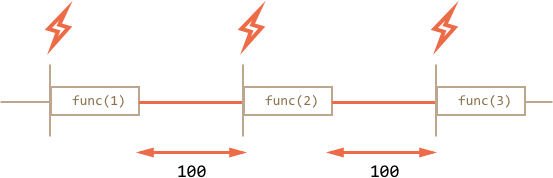
The recursive setTimeout guarantees the fixed delay (here 100ms).
That’s because a new call is planned at the end of the previous one.
Garbage collection : Scheduler
When a function is passed in setInterval/setTimeout, an internal reference is created to it and saved in the scheduler. It prevents the function from being garbage collected, even if there are no other references to it.
/ the function stays in memory until the scheduler calls it
setTimeout(function() {...}, 100);
For setInterval the function stays in memory until clearInterval is called.
There’s a side-effect. A function references the outer lexical environment, so, while it lives, outer variables live too. They may take much more memory than the function itself. So when we don’t need the scheduled function anymore, it’s better to cancel it, even if it’s very small.
setTimeout(…,0)
There’s a special use case: setTimeout(func, 0). This schedules the execution of func as soon as possible. But scheduler will invoke it only after the current code is complete.
So the function is scheduled to run “right after” the current code. In other words, asynchronously. For instance, this outputs “Hello”, then immediately “World”:
setTimeout(() => alert("World"), 0);
alert("Hello");
The first line “puts the call into calendar after 0ms”. But the scheduler will only “check the calendar” after the current code is complete, so "Hello" is first, and "World" – after it.
Splitting CPU-hungry tasks
There’s a trick to split CPU-hungry tasks using setTimeout.
For instance, a syntax-highlighting script (used to colorize code examples on this page) is quite CPU-heavy. To highlight the code, it performs the analysis, creates many colored elements, adds them to the document – for a big text that takes a lot. It may even cause the browser to “hang”, which is unacceptable.
So we can split the long text into pieces. First 100 lines, then plan another 100 lines using setTimeout(...,0), and so on.
For clarity, let’s take a simpler example for consideration. We have a function to count from 1 to 1000000000.
If you run it, the CPU will hang. For server-side JS that’s clearly noticeable, and if you are running it in-browser, then try to click other buttons on the page – you’ll see that whole JavaScript actually is paused, no other actions work until it finishes.
let i = 0;
let start = Date.now();
function count() {
// do a heavy job
for (let j = 0; j < 1e9; j++) {
i++;
}
alert("Done in " + (Date.now() - start) + 'ms');
}
count();
Let’s split the job using the nested setTimeout:
let i = 0;
let start = Date.now();
function count() {
// do a piece of the heavy job (*)
do {
i++;
} while (i % 1e6 != 0);
if (i == 1e9) {
alert("Done in " + (Date.now() - start) + 'ms');
} else {
setTimeout(count, 0); // schedule the new call (**)
}
}
count();
Now the browser UI is fully functional during the “counting” process. We do a part of the job (*):
- First run: i=1...1000000.
- Second run: i=1000001..2000000.
- …and so on, the while checks if i is evenly divided by 1000000.
Then the next call is scheduled in (**) if we’re not done yet. Pauses between count executions provide just enough “breath” for the JavaScript engine to do something else, to react to other user actions.
Minimal delay of nested timers in-browser
In the browser, there’s a limitation of how often nested timers can run. The HTML5 standard says: “after five nested timers, the interval is forced to be at least four milliseconds.”.
Let’s demonstrate what it means with the example below. The setTimeout call in it re-schedules itself after 0ms. Each call remembers the real time from the previous one in the times array. What do the real delays look like? Let’s see:
let start = Date.now();
let times = [];
setTimeout(function run() {
times.push(Date.now() - start); // remember delay from the previous call
if (start + 100 < Date.now()) alert(times); // show the delays after 100ms
else setTimeout(run, 0); // else re-schedule
}, 0);
// an example of the output:
// 1,1,1,1,9,15,20,24,30,35,40,45,50,55,59,64,70,75,80,85,90,95,100
First timers run immediately (just as written in the spec), and then the delay comes into play and we see 9, 15, 20, 24....
That limitation comes from ancient times and many scripts rely on it, so it exists for historical reasons.
Allowing the browser to render
Another benefit for in-browser scripts is that they can show a progress bar or something to the user. That’s because the browser usually does all “repainting” after the script is complete. So if we do a single huge function then even if it changes something, the changes are not reflected in the document till it finishes.
<div id="progress"></div>
<script>
let i = 0;
function count() {
for (let j = 0; j < 1e6; j++) {
i++;
// put the current i into the
// (we'll talk more about innerHTML in the specific chapter, should be obvious here)
progress.innerHTML = i;
}
}
count();
</script>
If you run it, the changes to i will show up after the whole count finishes.
And if we use setTimeout to split it into pieces then changes are applied in-between the runs, so this looks better:
<div id="progress"></div>
<script>
let i = 0;
function count() {
// do a piece of the heavy job (*)
do {
i++;
progress.innerHTML = i;
} while (i % 1e3 != 0);
if (i < 1e9) {
setTimeout(count, 0);
}
}
count();
</script>
Now the <div> shows increasing values of i.